Linux tip, Fedora tip / howto: how to enable TV output from an nVidia card |
back to notes and tips index
Try my online puzzle page with ![]() Calcudoku, Killer Sudoku and online Sudoku.
Calcudoku, Killer Sudoku and online Sudoku.
Linux tip, Fedora tip / howto: how to enable TV output from an nVidia card |
Try my online puzzle page with ![]() Calcudoku, Killer Sudoku and online Sudoku.
Calcudoku, Killer Sudoku and online Sudoku.
how to enable TV output from an nVidia card These are instructions on how to add a TV as an extra (or standalone) screen to your PC with an nVidia card having a TV-out option.
connecting the graphics card and audio to the TVIf you have a GeForce4 Ti4200 like me, then the card does TV output and input, and it comes with an S-video/composite adapter cable, like this: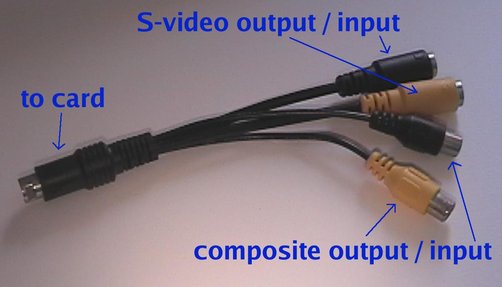 (to see what type of card you have, type: lspci | grep VGA) European TVs often have a SCART ("Euroconnector") input/output, so the next thing to get is a SCART to composite video (and audio) adapter cable, like this one: The standard color coding for composite cables is: yellow = video, white = left audio, red = right audio. For the audio, you need an adapter cable from the PC's audio output (which takes a 3.5 mm jack plug), to the composite plugs of the cable above (so for this cable, the composite plugs need to be of the "female" type). I found that the S-video output produces a slightly better image, so I'm using another adapter cable, one that goes from S-video to composite. To avoid having to plug and unplug cables all the time when switching between TV and PC output (especially for the audio), I got a simple switchbox that takes three triples of composite plugs, and connects the middle three either to the left ("A") or the right ("B") three: configuring X, one monitor and one TVFirst the configuration for a single monitor and a TV, shown in this xorg.conf file (the Xorg version of XF86Config of XFree86).For details on TV formats, see this appendix on configuring TV out from nVidia. Note this line:
configuring X, two monitors and one TVI haven't been able to get two monitors and one TV all going at the same time. It is possible though to define two "layouts" in the xorg.conf, one for two monitors, and one for one monitor and one TV (as above), and switch between the two using the startx command. Here is the modified xorg.conf file with the two layouts. To start X using two monitors, you can still use startx (if you're not logging in in text mode, see this tip). To start X using one monitor and the TV, use: For some more TwinView info, see this TwinView page.
|
Send me your comments!
Something didn't work as expected? You'd like to add some useful info to this tip? Use the form below to send me your comments. (Don't forget to fill out the super-lame CAPTCHA below..)